
 |
Search | FAQ | US Titles | UK Titles | Memories | VaporWare | Digest | |||||||
| GuestBook | Classified | Chat | Products | Featured | Technical | Museum | ||||||||
| Downloads | Production | Fanfares | Music | Misc | Related | Contact | ||||||||
| Palm Handheld IR Remote Control for the Hitachi VIP201P | ||||||||||||||
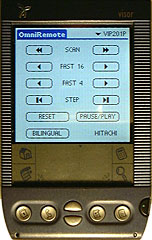 This is an infrared remote control program for the Palm, Visor, Clie, and HandEra families of personal organizers that allows these pocket-sized units to be used as remotes for the PAL-format Hitachi VIP201P CED VideoDisc player. The photo at the left shows the Visor Prism model running the remote program with the unit's backlighting turned on. This allows the Palm organizer to be used as a remote in a darkened room-- an advantage over Hitachi's original remote control. Note that what you download from CED Magic is only the modified omniremote.pdb database file that contains the IR codes and screen layout for the VIP201P player. The OmniRemote or OmniRemote Pro programs that make use of the database are commercial products that can be downloaded from Pacific Neo-Tek. This company has a free evaluation version that allows you to install OmniRemote and use it as a TV remote control, but to use it with the VIP201P modified omniremote.pdb database you must pay for the program via the Pacific Neo-Tek web site.
This is an infrared remote control program for the Palm, Visor, Clie, and HandEra families of personal organizers that allows these pocket-sized units to be used as remotes for the PAL-format Hitachi VIP201P CED VideoDisc player. The photo at the left shows the Visor Prism model running the remote program with the unit's backlighting turned on. This allows the Palm organizer to be used as a remote in a darkened room-- an advantage over Hitachi's original remote control. Note that what you download from CED Magic is only the modified omniremote.pdb database file that contains the IR codes and screen layout for the VIP201P player. The OmniRemote or OmniRemote Pro programs that make use of the database are commercial products that can be downloaded from Pacific Neo-Tek. This company has a free evaluation version that allows you to install OmniRemote and use it as a TV remote control, but to use it with the VIP201P modified omniremote.pdb database you must pay for the program via the Pacific Neo-Tek web site.
OmniRemote is well worth the nominal charge, as it's a video buff's dream, allowing the Palm handheld to control almost all IR consumer electronic appliances with user-designed screen layouts. After the screen layout is completed each button is trained with the original remote. The program comes with several different generic screen layouts, and up to 15 different ones can be created, all accessible via a pop-down menu. The CED Magic database has the same sample layouts as the database supplied by Pacific Neo-Tek, with the addition of the VIP201P layout and IR codes.
The CED Magic database also contains a layout for the RCA 400 series players, which is described on a separate page. Since the 400's are NTSC-format players marketed only in North America, there won't be many United Kingdom owners of these machines. Note that the OmniRemote program cannot be used with the SGT250, SJT300, SKT300, and 686-5705 NTSC-format players as the infrared control circuitry used in these models was designed before digital codes became standard. Although PalmPilot models earlier than the Palm III lack a built-in IR transceiver, this remote program can be used with these earlier models by plugging an OmniRemote Module into the serial port.
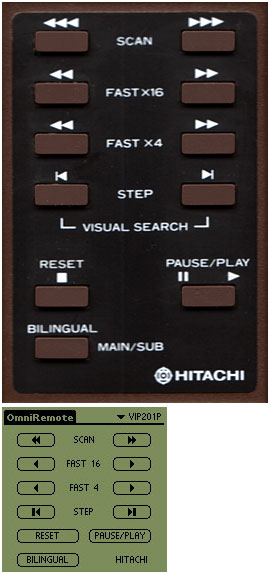 The top illustration at left shows an actual VIP201P remote control keypad, while the one just below it shows the layout of the corresponding Palm screen. As can be seen, the button layout is identical on the Palm. Here is a summary of the functions performed by the remote buttons.
The top illustration at left shows an actual VIP201P remote control keypad, while the one just below it shows the layout of the corresponding Palm screen. As can be seen, the button layout is identical on the Palm. Here is a summary of the functions performed by the remote buttons.
All the functions of the original VIP201P remote could be programmed into the OmniRemote program except the 120X SCAN Reverse function, which performs unreliably. I don't think this is a major problem as 120x reverse is a function I have little use for. More important is the 120x forward function, which for example, might be used to rapidly scan to the 30 minute mark on a disc you had watched the first 30 minutes of the night before. The 120x forward function works fine with OmniRemote. Another function of limited value is BILINGUAL, as there aren't any two-channel PAL-format discs. The only thing you can use this button for is the Independent Audio Channel Test on the Service Alignment Disc.
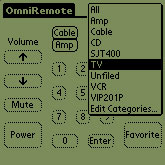 This illustration shows the built-in TV remote with the pop-down menu also visible to show the other sample categories. The TV remote has category buttons similar to the function buttons on RCA's Digital Command Center remotes that allow another screen to be brought up without having to go through the pop-down menu. The other buttons on the TV remote have an outline appearance because they have not yet been trained.
This illustration shows the built-in TV remote with the pop-down menu also visible to show the other sample categories. The TV remote has category buttons similar to the function buttons on RCA's Digital Command Center remotes that allow another screen to be brought up without having to go through the pop-down menu. The other buttons on the TV remote have an outline appearance because they have not yet been trained.
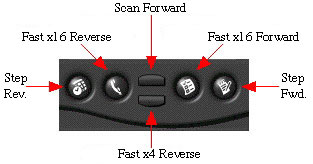 This illustration shows the six hardware buttons across the bottom of the Palm and the functions I have assigned to them on my Palm organizer when OmniRemote is the active application. The layout might seem odd, but here's my reasoning. SCAN REVERSE and BILINGUAL can be left off as they would serve little purpose. RESET and PAUSE/PLAY can be left off as they are single-press buttons easily activated from the touch screen. This leaves the remaining search buttons, which benefit from having an actual hardware button, as it needs to be held down for the duration of the search. Of these, I left off the FAST X4 FORWARD button, as that's the function I have the least use for. Most commonly, I'm using FAST X4 REVERSE to review the last few seconds of video.
This illustration shows the six hardware buttons across the bottom of the Palm and the functions I have assigned to them on my Palm organizer when OmniRemote is the active application. The layout might seem odd, but here's my reasoning. SCAN REVERSE and BILINGUAL can be left off as they would serve little purpose. RESET and PAUSE/PLAY can be left off as they are single-press buttons easily activated from the touch screen. This leaves the remaining search buttons, which benefit from having an actual hardware button, as it needs to be held down for the duration of the search. Of these, I left off the FAST X4 FORWARD button, as that's the function I have the least use for. Most commonly, I'm using FAST X4 REVERSE to review the last few seconds of video.
After download, unzip the Windows file (the Mac file is ready to install as is), and use the Palm install program to prepare it for transfer. During the next HotSync operation the omniremote.pdb file (case insensitive) will over write the existing file on the Palm, and the SJT400 and VIP201P categories will become available. Install the CED Magic omniremote.pdb file before you make any customized remotes in the OmniRemote program.